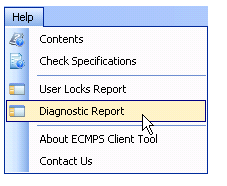
The Help menu, located at the top of the Client Tool screen, contains links to the Helpfile and various other documents. The Contents option under the Help menu will open this Helpfile.
The Check Specifications option under the Help menu will open the Check Specifications Viewer. It contains a copy of all of the data checks that the ECMPS program runs when evaluating your data. These checks are grouped according to the type of data they check and are listed alphabetically by Check Code. If your file evaluation returns an error, it may be helpful to refer to the Check Specification associated with that error. You can also view the Cross Check Tables and Lookup Tables through the Check Specifications viewer. For more information about the Check Specifications Viewer, click here.
The User Locks Report displays all facilities that are locked for editing, and by which user. This is useful for modifying data in a shared database. The screen automatically refreshes when resources are locked and unlocked. A resource can be a facility or a "workspace." For example, the Import workspace is locked while data are being imported into a shared database. The lock is applied to all data of the same type (e.g., if emissions data are being imported, then all users are locked from importing additional emissions data).
To view the Users Locks Report, click the Help menu, then select User Locks report.
If you are working with Technical Support to resolve a question or problem, you may be asked to provide a Diagnostic Report for a facility.
To generate a detailed Diagnostic Report, click the Help menu, then select diagnostic report (see image below).
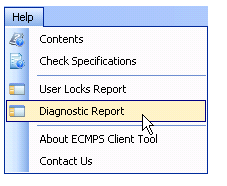
In the Select Facility dialog box, highlight a facility, then click the continue button.
Information available in this report includes the Facility ID, facility name, date and time that information for the facility was last updated in SMS/CBS, date and time that error suppression records were last updated by EPA, the last time information on the EPA Host System was updated, the EPA analyst(s) for the region, and the submission availability and evaluation status of monitoring plan, QA test and certification, test extension/exemption, and emissions data. You may save or print the report.
The About ECMPS Client Tool option under the Help menu opens a separate window that displays technical information about the ECMPS software program, including the version number of each Client Tool module. You may be asked by Technical Support to provide this version number. The contact technical support link in the upper right side of the screen opens the Contact Technical Support page on the ECMPS Support website.
The Contact Us option under the Help menu opens the Contact Technical Support page on the ECMPS Support website.
Tutorials: To watch various tutorials that briefly explain some of the main aspects of the ECMPS Client Tool, visit the ECMPS Support website.
Feedback: Did this help topic answer your question? Can it be improved? Click here to let us know.