|
|
 |
 |
|
Subscribe
|
|
Enter your email address and click the Subscribe button to receive updates via email.
|
|
|
If you are having problems subscribing, click here. |
|
|
Recent Posts
|
|
Categories
|
|
Archives
|
| |
|
|

ECMPS Support Blog
Technical Support Tip #11: Let's Keep in Touch
Thursday, April 23, 2009
 Communication is always important. At ECMPS Support, we are always trying to improve communication with the stakeholders. Part of that effort is constantly enhancing content. Another part is using all available means to communicate.Technical Support Tip #11: Let's Keep in Touch Communication is always important. At ECMPS Support, we are always trying to improve communication with the stakeholders. Part of that effort is constantly enhancing content. Another part is using all available means to communicate.Technical Support Tip #11: Let's Keep in TouchOne of the main purposes of the ECMPS Support Web site is to help stakeholders keep up-to-date with the latest technical support information. The Web site is updated virtually every business day in some way. These updates include new FAQs, additions to the list of known issues, or posts on the Blog. In order to help you keep up with the new information, we offer several ways for you to keep in touch. The first way to keep informed is to simply view the ECMPS Support Web site. All of the information on the Web site can be accessed through searches. Either the general search or the FAQ search. The second way to keep up-to-date is to subscribe to one of our three subscription services. All three will provide information when a new post is made on the Blog. Generally speaking, these posts highlight major new resources such as a tutorial or important information such as these technical support tips. In addition, these posts include information about planned (and unplanned) system outages. The three subscriptions are:  Subscribe to the Blog: By subscribing to the Blog, you will receive an email in your inbox in the morning which includes any Blog posts made the day before. If no posts were made, you will not receive an email. To subscribe, click on the subscription link, enter your email address, and click on the link that is sent to you in your email to confirm your subscription. Subscribe to the Blog: By subscribing to the Blog, you will receive an email in your inbox in the morning which includes any Blog posts made the day before. If no posts were made, you will not receive an email. To subscribe, click on the subscription link, enter your email address, and click on the link that is sent to you in your email to confirm your subscription.
 RSS Feed: Add the ECMPS Support Blog to your RSS Reader and you will receive updates within hours after a new post is added to the Blog. RSS Feed: Add the ECMPS Support Blog to your RSS Reader and you will receive updates within hours after a new post is added to the Blog.
 Twitter: If you have a Twitter account, you can receive updates via Twitter. All posts on the Blog are distributed to Twitter within hours after being posted. Twitter accounts are free and set up via Twitter's site. Twitter: If you have a Twitter account, you can receive updates via Twitter. All posts on the Blog are distributed to Twitter within hours after being posted. Twitter accounts are free and set up via Twitter's site.
Labels: Technical Support Tip
Technical Support Tip #10: Tell Me Why
 As the reporting month starts to wind down, EPA is getting more requests to resubmit previously submitted data. This technical support tip reminds you to tell EPA why you want to resubmit.Technical Support Tip #10: Tell Me Why As the reporting month starts to wind down, EPA is getting more requests to resubmit previously submitted data. This technical support tip reminds you to tell EPA why you want to resubmit.Technical Support Tip #10: Tell Me WhyThere are many reasons that you might want to resubmit data which have been previously submitted. Monitoring plan data can always be resubmitted. No special permission is required. QA and EM data require permission to resubmit data. ( The details about emissions submission access have been covered in a recent post.) One of the most important reasons for requiring you to provide a reason for the resubmission and require you to get permission to resubmit is to insure that EPA is able to assess the impact of any data resubmissions. For example, if the resubmission will affect YTD emissions totals, the EPA wants to know that. The important point is that in all cases in which a request for resubmission is made, you should provide a reason for the resubmission. If you do not provide a clear reason, you will be asked to give one, and this will simply delay the resubmission process. Labels: Technical Support Tip
Technical Support Tip #9: Get down to the FAQs
Monday, April 6, 2009
 The series of technical support tips continues with this new installment related to the ECMPS Support Frequently Asked Questions.Technical Support Tip #9: Get down to the FAQs The series of technical support tips continues with this new installment related to the ECMPS Support Frequently Asked Questions.Technical Support Tip #9: Get down to the FAQsAnother recent upgrade to the ECMPS Support Web site is the Frequently Asked Questions (FAQs) section. The FAQ section, which has been around for a while, has been enhanced to make it much easier to find answers to common questions. Much information can be found in the FAQs which can help you answer your own question and keep you working toward completing your submissions. Keep in mind that the information in the FAQs is not part of the general Web site search. In order to view relevant FAQs, you need to go the FAQ part of the Web site because the general Web site search will not retrieve any FAQs in its results. First, the main FAQ page has an instant response search which begins to search as you type in a keyword related to your question. Once you see a FAQ you want to view, simply click on the FAQ's link. The other way to view the FAQs is to browse the categories. You can do this by clicking on the Browse Categories tab and selecting a category. All of the FAQs associated with that category are displayed. Finally, any suggestions for FAQs are always welcome. Simply send them to technical support. Labels: Technical Support Tip
Technical Support Tip #8: Search for the Answers
Sunday, April 5, 2009
 This is the latest in a series of posts on technical support tips.Technical Support Tip #8: Search for the Answers This is the latest in a series of posts on technical support tips.Technical Support Tip #8: Search for the AnswersRecently, the search engine for the ECMPS Support Web site was upgraded. The new search engine will search through all of the Web pages and documents which are on the Web site. And, the search database is updated every night to capture any changes that happened during the previous day. What this means for stakeholders is that the search feature is a valuable tool to help you find the information you need. Simply type in your search in the Search box located on the left side of the screen on every Web page and then click the Go button. Your search criteria will be applied, and all of the relevant results will be displayed. Labels: Technical Support Tip
Technical Support Tip #7: Know the Issues
Friday, April 3, 2009
 Technical Support is starting to get busy, and suggestions for the tips keep coming. Here is the latest technical support tip for getting help with your ECMPS questions.Technical Support Tip #7: Know the Issues Technical Support is starting to get busy, and suggestions for the tips keep coming. Here is the latest technical support tip for getting help with your ECMPS questions.Technical Support Tip #7: Know the IssuesBugs are a fact of software, and the Client Tool is no different. Although the Client Tool has gone through rigorous testing, bugs have and will appear. At Technical Support, we work with the Client Tool development and testing teams to take an identified issue to its conclusion. As soon as we become aware of a potential bug, we pass it on to the development team for investigation. If it is determined to be a bug, an assessment is made as to its impact upon users. In most cases, the impact of a bug is determined to be minimal. That often means that the bug will be fixed in the next version, but for the current version of the software the bug can remain because it is of minimal impact or there is a workaround. These are classified as Known Issues, and they are posted on the Known Issues Web page. Users should check the Known Issues Web page when they come across an issue because it might already have been identified and posted. If users find it here, they may save a step or two in getting their technical support questions answered. If users do not find that their issue is a Known Issue, they should contact Technical Support. Labels: Technical Support Tip
Technical Support Tip #6: Details, Details, Details
Thursday, April 2, 2009
 This is the sixth installment in this series on technical support tips to help you get your technical support question quickly answered.Technical Support Tip #6: Details, Details, Details This is the sixth installment in this series on technical support tips to help you get your technical support question quickly answered.Technical Support Tip #6: Details, Details, DetailsOne of the most important things that you can do when you submit a technical support request is to provide plenty of information about your issue in your email. The information you give should include enough details so that the technical support person is able to focus on resolving your issue rather than trying to determine what your issue really is because too little information was provided. For example, we have received tickets which essentially read: I am having problems submitting. The person who writes this email can expect some frustration on the part of the technical support person who gets this ticket, and there will have to be a follow-up email because this is not enough information to determine anything. There are many aspects to the submission process and it would be next to impossible to troubleshoot the problem with that little of information provided in the email. Instead, in the email, the user needs to include much more detailed information about what the problem really is. For example, the user should provide information about what happened during the submission, what was being submitted, and a screen shot of what the user saw when the problem occurred. The point is that the technical support email needs to include details in order to get the process moving forward. When it comes to providing details about your technical support problems, the more details, the better. Labels: Technical Support Tip
Technical Support Tip #5: Stay on the Subject
Wednesday, April 1, 2009
 Today is the day one of the first mandatory ECMPS reporting period. At ECMPS technical support, we are continuing to prepare for the many technical support requests we will receive over the next several weeks. To help you get your questions answered quickly, we are continuing the series on technical support tips.Technical Support Tip #5: Stay on the Subject Today is the day one of the first mandatory ECMPS reporting period. At ECMPS technical support, we are continuing to prepare for the many technical support requests we will receive over the next several weeks. To help you get your questions answered quickly, we are continuing the series on technical support tips.Technical Support Tip #5: Stay on the SubjectEvery email sent to the technical support email address is entered into our technical support ticketing system. After you send the email, you should receive an automatic reply that indicates your request has been received. This email includes your ticket number. Our technical support staff will get back to you as soon as possible with an email reply which is sent from our ticketing system. The reply may ask for clarification or additional information or it will include the resolution to your issue. In any case, if at any time you want to send along more information about your ticket or reply to a follow-up request from technical support, simply reply to the email that was sent--either the automatically generated one that was sent immediately after you sent your initial request or any emails sent by a technical support person. Do not start a new email, and do not change the subject line in your reply. The subject line allows the ticketing system to keep track of your emails and attach them to the appropriate ticket. If you change the subject line, you will delay the response to your ticket because your reply will not automatically be added to your ticket's information history. Labels: Technical Support Tip
Technical Support Tip #4: Picture This
Tuesday, March 31, 2009
 This is the fourth installment in a series on how to get a faster response to your technical support questions by using technical support tips.Technical Support Tip #4: Picture This This is the fourth installment in a series on how to get a faster response to your technical support questions by using technical support tips.Technical Support Tip #4: Picture ThisA picture being worth a 1000 words is very true when it comes to technical support. Often, an attached screen shot makes it very clear what the problem is and how it can be corrected. The tip is to include the screen shot when it makes sense. It makes sense if you think that words will not be enough to convey your question and a picture will help to make your question clearer. However, you should not make a screen shot of something that could be attached on its own. For example, rather than sending a screen shot of an evaluation report, send the actual PDF of the evaluation report. 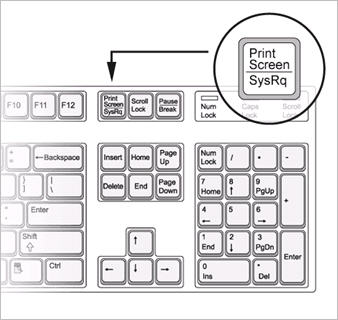 How should you send the screen shot? Simply use the Print Screen button (often this button is located near the top right side of the keyboard. (Sometimes the button is labeled ,"Prnt Scrn".) Copy the current contents of the screen to the Windows clip board by pressing the Print Screen button on your keyboard. Then, in your email, paste the screen shot by typing CTRL + V or using Paste from the Edit menu. Do not put your screen shots in a Word processing document. Often this makes the screen shots too small to read or cuts off part of the picture. Just add them to your email using the copy and paste method. Any attachments which you send will be put in our ticketing system, and we will be able to answer your question much faster. Labels: Technical Support Tip
Technical Support Tip #3: Attachment to Details
Monday, March 30, 2009
 With April 1st just around the corner, we, at ECMPS Technical Support, know that things are about to get really busy. We would like to share some technical support tips for helping you get your technical support question answered as quickly as possible. Here is the third installment of this series.Technical Support Tip #3: Attachment to Details With April 1st just around the corner, we, at ECMPS Technical Support, know that things are about to get really busy. We would like to share some technical support tips for helping you get your technical support question answered as quickly as possible. Here is the third installment of this series.Technical Support Tip #3: Attachment to DetailsSometimes we get technical support requests in which the requester has put some important details in the body of the email, and those details are formatted like a table. The problem is that our ticketing system sends and receives emails in a text-only format. All of that nice formatting gets mangled, and it is difficult to read the email. We end up asking you to send another email with the information included in an attachment. For example, this table sent in an email,
Quarter
| Op. Hours | HI | SO2 | CO2 |
|---|
| 2008Q1 | 1924 | 708841 | 0.2 | 42077.1 | | 2008Q2 | 909 | 286265 | 0.1 | 17008.1 |
becomes, Quarter Op. Hours HI SO2 CO2 2008Q1 1924 708841 0.2 42077.1 2008Q2 909 286265 0.1 17008.1 in our ticketing system. When you have to provide information that needs to be formatted a certain way in order to be able to read it, do not format it in the body of your email. Instead, attach the information in a spreadsheet or word processing document. Labels: Technical Support Tip
Technical Support Tip #2: See for Yourself
Friday, March 27, 2009
 We, at ECMPS Technical Support, would like to share some technical support tips for helping you get your technical support question answered as quickly as possible. Here is the second installment of this series.Technical Support Tip #2: See for Yourself We, at ECMPS Technical Support, would like to share some technical support tips for helping you get your technical support question answered as quickly as possible. Here is the second installment of this series.Technical Support Tip #2: See for YourselfOne of the challenges of releasing new software is helping users learn to use the new software. Like most software, ECMPS has predecessors which are familiar to its users. In this case, it is natural to compare the Client Tool with MDC and ETS-FTP. (If you look closely you will see that the Client Tool shares some of the design of both of these as there was a conscious attempt to retain what had been successful in both of these venerable software tools.) However, this background can make it even more of a challenge to help users work with the new software. ECMPS has worked hard to address training new users in several ways. Software DemonstrationsFirst, at each Stakeholder meeting since there has been a version of the Client Tool to show, there has been a demonstration of the the Client Tool's functionality. And in the case of the last Stakeholder meeting, this demonstration is available to be viewed online. Help FileSecond, the Client Tool has a Help file that contains quite a bit of information to help users work with the Client Tool. This Help file is available in the Client Tool, and the Help file is also available online. TutorialsFinally, building on the success of the MDC tutorials, there is an ever growing series of online ECMPS tutorials which cover everything from the very basics of the Client Tool to the more advanced areas of functionality. These are all audiovisual, interactive presentations which can be viewed directly from the Support Web site. Labels: Technical Support Tip
Technical Support Tip #1: File It
Wednesday, March 25, 2009
 With the release of the 2009Q1 version of the Client Tool, we have begun what we anticipate to be a very busy several weeks of technical support. With the release of the 2009Q1 version of the Client Tool, we have begun what we anticipate to be a very busy several weeks of technical support.
We, at ECMPS Technical Support, would like to share some tips for helping you get your technical support question answered as quickly as possible. To do that, we want to provide several resources to assist you. First, we will soon be releasing a tutorial on Technical Support Guidelines. Second, there is already a page with tips for technical support. Finally, over the next few weeks, we will be posting on the Blog, technical support tips which we want to highlight.Technical Support Tip #1: File ItIn most cases, you should send us the files. If you simply describe the problem in your email, but do not include the related files, we will often have to reply and ask you to send along additional files. That is a step that can be skipped, if you take the time to send the relevant files in the first email. Every report in the Client Tool can be saved as a PDF. For example, if you have a question about an evaluation error, save the evaluation report as a PDF and attach it to your email to technical support. You can view these reports using a free PDF reader from Acrobat. In addition, all data can be exported from the Client Tool, and to really see what might be happening, we will often need your data. Go ahead and send it along as an XML file, or for monitoring plan, it might make sense to simply send the PDF of the monitoring plan printout report. The only data that can be problematic is emissions data. You will probably need to zip up the XML file before sending it because many times the emissions XML file size exceeds what our email server will accept. Finally, files are better than screen shots of reports. We would rather have the PDF of an evaluation report than a screen shot of an evaluation report. Labels: Technical Support Tip
|
| |
This Web site is the property of Perrin Quarles Associates, Inc. a contractor to the U.S. Environmental Protection Agency.
|
 Communication is always important. At ECMPS Support, we are always trying to improve communication with the stakeholders. Part of that effort is constantly enhancing content. Another part is using all available means to communicate.
Communication is always important. At ECMPS Support, we are always trying to improve communication with the stakeholders. Part of that effort is constantly enhancing content. Another part is using all available means to communicate. Subscribe to the Blog: By subscribing to the Blog, you will receive an email in your inbox in the morning which includes any Blog posts made the day before. If no posts were made, you will not receive an email. To subscribe, click on the subscription link, enter your email address, and click on the link that is sent to you in your email to confirm your subscription.
Subscribe to the Blog: By subscribing to the Blog, you will receive an email in your inbox in the morning which includes any Blog posts made the day before. If no posts were made, you will not receive an email. To subscribe, click on the subscription link, enter your email address, and click on the link that is sent to you in your email to confirm your subscription. RSS Feed: Add the ECMPS Support Blog to your RSS Reader and you will receive updates within hours after a new post is added to the Blog.
RSS Feed: Add the ECMPS Support Blog to your RSS Reader and you will receive updates within hours after a new post is added to the Blog. Twitter: If you have a Twitter account, you can receive updates via Twitter. All posts on the Blog are distributed to Twitter within hours after being posted. Twitter accounts are free and set up via Twitter's site.
Twitter: If you have a Twitter account, you can receive updates via Twitter. All posts on the Blog are distributed to Twitter within hours after being posted. Twitter accounts are free and set up via Twitter's site.



 As the reporting month starts to wind down, EPA is getting more requests to resubmit previously submitted data. This technical support tip reminds you to tell EPA why you want to resubmit.
As the reporting month starts to wind down, EPA is getting more requests to resubmit previously submitted data. This technical support tip reminds you to tell EPA why you want to resubmit. The
The 

 This is the latest in a series of posts on
This is the latest in a series of posts on  Technical Support is starting to get busy, and suggestions for the tips keep coming. Here is the latest
Technical Support is starting to get busy, and suggestions for the tips keep coming. Here is the latest  This is the sixth installment in this series on
This is the sixth installment in this series on  Today is the day one of the first mandatory ECMPS reporting period. At ECMPS technical support, we are continuing to prepare for the many technical support requests we will receive over the next several weeks. To help you get your questions answered quickly, we are continuing the series on
Today is the day one of the first mandatory ECMPS reporting period. At ECMPS technical support, we are continuing to prepare for the many technical support requests we will receive over the next several weeks. To help you get your questions answered quickly, we are continuing the series on  This is the fourth installment in a series on how to get a faster response to your technical support questions by using
This is the fourth installment in a series on how to get a faster response to your technical support questions by using 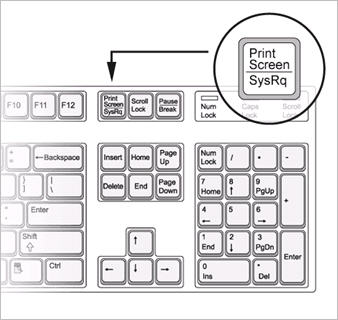
 With April 1st just around the corner, we, at ECMPS Technical Support, know that things are about to get really busy. We would like to share some
With April 1st just around the corner, we, at ECMPS Technical Support, know that things are about to get really busy. We would like to share some  We, at ECMPS Technical Support, would like to share some
We, at ECMPS Technical Support, would like to share some  With the release of the 2009Q1 version of the Client Tool, we have begun what we anticipate to be a very busy several weeks of technical support.
With the release of the 2009Q1 version of the Client Tool, we have begun what we anticipate to be a very busy several weeks of technical support.